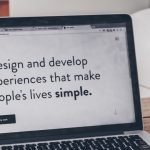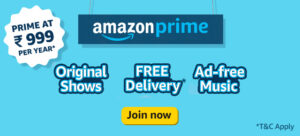Many a time, you have experienced sound problems and issues with your speakers. Think of a situation when you are having an important video conference with your client or your team-mates and speakers go off. Total disaster!
Are you tired of finding ways to solve the audio driver issues? Do you want to update your audio drivers to fix the audio issues on your Windows 10? If your answer to these questions is ‘Yes’ then this article will help you with ways to fix the audio driver issues.
We have tried to compile a list of methods and some basic ways to update the audio drivers in your Windows 10.
Ways To Renovate The Sound Drivers:
This post will help you know how you can renovate old sound drivers on your Windows 10. Let us discuss some methods and ways to update them:
#1. Download a Free Driver Updater Tool
Driver updater is a useful application that boosts up the performance of a computer by upgrading the old and outdated drivers. It runs a system scan and generates a detailed report of the drivers that need updates.
Following are some features of a free driver updater tool:
- Huge driver database: Most of the driver updater utilities have above 200,000 system and hardware drivers.
- Driver exclusion list: Most of the driver updaters give you the freedom to update only the required drivers and exclude the ones that are not important.
- One-click update: Update the drivers in one click as the entire procedure is quick. The user interface is pretty good as well.
- Enhanced system scanning: These applications scan the entire system for corrupted drivers that mess up with the hardware peripherals of your computer.
#2. Use Windows Update to Update the Audio Drivers
You must know that Windows offers its users the ability to fix most of the system-related errors and problems. You can easily take care of the audio-driver issues using Windows Update. Let’s find out how you can renovate audio drivers using this feature.
Windows Update feature is an essential part of your system and supports all the recent versions including Windows 7 and above. You can see this feature as an automatic troubleshooter that fixes the most problems.
For those who have Windows 10 can go with the following steps:
- Click on the ‘Windows’ button
- Select the ‘Windows Update and Security’ option
However, if Windows detects an available update, it will download and install it automatically.
#3. Check for the Audio Drivers on the OEM
Driver hunt is extremely tedious especially when you are doing it all manually. You can check for the availability of drivers on the Original Equipment Manufacturer’s website. However, it is not guaranteed that you will surely get the required update.
You must keep in mind some important things before downloading the updates.
- The version number of the old driver
- The model of the audio card
- Compatibility of the update with your Windows 10
Here are some steps to download the driver updates:
- Visit the OEM
- Search for the driver download page
- Download the update
Once you download the update you can install it using the Device Manager utility of the system.
#4. Fix the Audio Drivers Using the Device Manager Utility of Your System
If Windows detected the solution to the driver issue, it will automatically fix it through the Windows Update utility. But somehow, if you are unable to hear any sound from the speakers, then clearly the problems are not fixed and you need to do it manually.
Thanks to the device manager, it works just like the Windows Update and you can use it to fix most of the problems manually.
You can follow the steps:
- Click on the ‘Windows’ button.
- Go to ‘This PC’ option.
- Right-click on the ‘This PC’.
- Select the ‘Properties’ option.
- Select the ‘Device Manager‘ utility.
- Select the ‘Audio, Video and Game Controller’ category.
- Select the sound card.
- Click on the ‘Driver Tab’ option.
- Click on the ‘Update Driver’ button.
When the user clicks on the ‘Update Driver’ button, Windows will automatically start looking for the available options. You may either choose one of these options to update the audio drivers:
- Search automatically for updated driver software
- Browse my computer for driver software
You can let Windows search for the available drivers automatically.
Concluding Words
So, these are some methods to update the sound card drivers on your Windows 10. Drivers are the key elements that help a hardware peripheral synchronize with the system.
A broken driver might mess up with the system and cause crashes, freezing or the blue screen of death. Therefore it is very important to update the drivers.