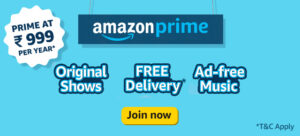While performing the manual cleanup, there are times when we accidentally delete photos and other media files from our storage. There can be many situations of data loss. Some can be temporary while others are permanent data loss situations. If you have recently deleted photos that were important to you, you can recover deleted photos in many ways.
There are different scenarios of data recovery from external or internal storage devices. You can recover deleted photos from Recycle Bin after empty or from folders once you press Shift+ Delete. The best photo recovery software can recover deleted photos even from formatted, corrupt, or crashed storage drives. Let us explore the manual methods to recover lost photos from Windows PC before we use the best photos recovery software.
Recover Recently Deleted Photos from Recycle Bin
When you just press the Delete key, deleted items are sent to the Recycle Bin. When you press the Shift + Delete key, selected items get permanently deleted from your storage. If there are files and photos in your Recycle Bin, you can follow these steps to recover deleted photos.
Step 1. Press Win + D to access the Desktop screen.
Step 2. Double-click on the Recycle Bin icon to access deleted files.
Step 3. Hold down the Ctrl key and click on the photos that you wish to recover.
Step 4. Click on the ‘Restore the Selected Items’ button on the top to recover deleted photos from Recycle Bin.
Recover Deleted Photos Using Previous Version
Windows operating system has this inbuilt feature of file backup to safeguard your data. It creates a disk image of all the files that are available on your hard drive. The utility only works if you have enabled the File History or System Restore feature in the settings.
Step 1. Press Win + E to get into the Windows Explorer console.
Step 2. Go to the albums and figure out the folder from where you lost the photos.
Step 3. Right-click on the folder to access the Folder Properties option.
Step 4. Go to the Previous Version tab on the top of the Properties window.
Step 5. Select the most recent folder version with the date and time when you think your photos were available in the folder.
Step 6. Select the Restore button and click on Apple and Ok buttons to restore all the deleted photos in the same folder. If you wish to restore them to a different folder, you can select ‘Restore To’ and select a folder destination to recover lost photos from Windows PC.
Recover Deleted Photos from Cloud Storage
If you have a habit of data backup on cloud storage, if you sync your photos and documents on the cloud storage, you can recover lost photos from the cloud backup in just a few clicks.
Step 1. Open your browser and access your cloud storage account.
Step 2. Go to the sync folder and select the photos that you wish to restore back on your PC.
Step 3. You can select multiple photos with the Ctrl / Shift keys. Right-click on the selected photos and click on the download option to download selected photos on the PC.
Please Note: If there are multiple photos that need to be restored from different folders or different locations, you can follow the same steps and download them back onto your PC.
Recover Deleted Photos from External Storage
Users also store their photos and videos on an external hard drive. If you have saved your photos on the external storage, you can recover deleted photos from the external storage. It’s an easy exercise and can be done in just a few clicks.
Step 1. Connect the external hard drive to your Windows PC.
Step 2. Explore the drive in Windows Explorer to look for photos that you wish to recover.
Step 3. Copy photos from the storage drive and paste them into a folder on the PC.
Recover Photos Using Best Photos Recovery Software
The Best Photos Recovery Software is the ultimate solution to recover deleted photos from internal or external storage devices. It can recover photos from any type of data loss scenario. You can recover deleted photos from Recycle Bin after emptying or recover photos from formatted, crashed, corrupt, or damaged storage drives. Photo Recovery software can retrieve photos from any storage drive from all types of data losses.
Photos Recovery Software
Photos Recovery by Systweak is the ultimate solution to recover photos, videos, or audio files from temporary or permanent data loss situations. You can recover data from USB Flash Drives, Memory cards, Hard drives, External drives, SD Cards, or other storage due to formatted, corrupt drives, or through a virus attack. It is compatible with all the latest versions of the Windows operating system running with 32-bit or 64-bit versions.
You can recover deleted photos from Recycle Bin after emptying them or from any type of data loss scenario. It has comprehensive scanning modes to perform a deep scan and a quick scan to dig out buried photos. You can recover inaccessible data from BitLocker password-protected storage drives. It has great compatibility with FAT, FAT 32, and NTFS file formats. It performs data scanning to recover unlimited photos, videos, and music files from different locations.
How to Use Photos Recovery
Using Photos Recovery software is an easy task. You can quickly download and install the software on your PC and start scanning any storage device that is connected to your PC.
Step 1. Access your Browser and go to theOfficial Website of Systweak Photos Recovery.
Step 2. Click on the Download Now button to initiate the downloading process.
Step 3. Double-click the executable file to install Photos Recovery on the computer.
Step 4. Activate the product with the license key to go premium and perform recovery.
Step 5. Select the location from where you lost your files like a hard drive partition of other external storage drives like external storage, SD Card, USB Drive, or any other storage media.
Step 6. Select the scan type like Quick Scan or Deep Scan to recover from recently deleted media or previously deleted drives. A deep scan is recommended to perform recovery from permanently deleted folders due to format, crash, or corruption.
Step 7. It will line up all the recoverable media files. You can switch between a list view or a tree view to list recoverable photos in thumbnails. Preview the file before recovering and select the recoverable photos, videos, and audio files that you wish to recover.
Step 8. Click on the Recover button to initiate the recovery process. All the recoverable files will be recovered in the Photos Recovery folder. You can always change the recovery location to a different recovery location.
Summing Up
This article on how to recover deleted photos from Recycle Bin has the best methods to recover deleted photos from different data loss situations. You can recover deleted photos from Recycle Bin after emptying it or recover permanently deleted photos from formatted, crashed, corrupt, or any storage media. Photos Recovery app is one of the best photo recovery software that you can use to recover lost photos from Recycle Bin or any storage location. It’s easy to recover lost photos from Windows PC or any storage device with an automated recovery tool.