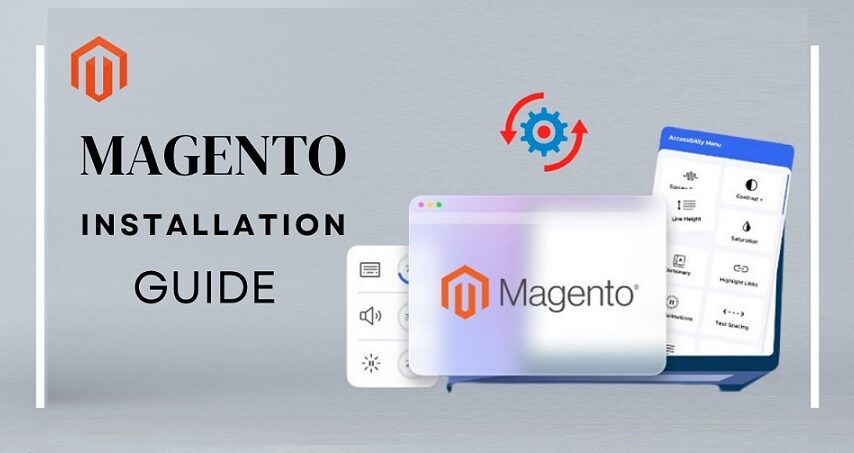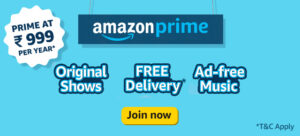The installation process is a critical first step when setting up a robust e-commerce platform like Magento 2. It is renowned for its flexibility, scalability, and rich feature set, making it a top choice for businesses looking to establish their online presence. However, many newcomers to Magento may wonder how many steps are involved in its installation. In this article, we’ll break down the Magento 2 installation process, step by step, to provide a comprehensive overview.
There are various methods for installing Magento 2:
- Using Composer
- Via GitHub
- From the archive file
We will walk you through the whole installation process using all the ways in this step-by-step Magento installation guide.
Method 1: Using Composer to Install Magento
1. Prerequisites:
- Ensure your server meets Magento 2’s system requirements, including PHP, a supported database, and Composer. Also, obtain the authentication keys provided by Magento.
2. Create a Project:
- Open your command line and navigate to the directory where you want to install Magento. Then, execute the following command:
composer create-project –repository-url=https://repo.magento.com/ magento/project-community-edition your-directory-name
3. Authenticate Composer:
- Use your Magento authentication keys when prompted during the installation.
4. Set Up the Database:
- Create a new database and database user with appropriate permissions.
5. Configure Magento:
- Navigate to your Magento directory and run the installation command:
bin/magento setup:install –base-url=http://your-website-url/ \ –db-host=db-host –db-name=db-name –db-user=db-user –db-password=db-password \ –admin-firstname=admin –admin-lastname=admin –admin-email=admin@example.com \ –admin-user=admin –admin-password=admin123 –language=en_US –currency=USD \ –timezone=America/New_York –use-rewrites=1
6. Complete Installation:
After successfully running the installation command, you’ll receive a message indicating that the installation is complete.
Advantages of Installing Magento 2 Using Composer
Installing Magento 2 using Composer offers several advantages, but here are some most important ones:
1. Dependency Management:
Composer allows you to manage Magento 2 and its dependencies efficiently. It automatically handles the installation of required libraries and extensions, ensuring that your Magento installation is up-to-date and compatible with the latest versions of its dependencies.
2. Modularity:
Magento 2 is built using a modular architecture, and Composer makes it easy to add, update, or remove modules and extensions. This modularity enhances flexibility and scalability, allowing you to tailor your Magento store to your specific needs.
3. Version Control:
Composer helps you maintain version control for your Magento 2 installation and its components. This ensures that you can easily track changes, roll back to previous versions if needed, and collaborate with others on your Magento project using version control systems like Git.
4. Efficient Updates:
With Composer, updating Magento 2 and its extensions is a streamlined process. You can update individual components or the entire system with a single command, reducing the risk of conflicts and compatibility issues that can arise with manual updates.
5. Community and Marketplace Integration:
Magento 2’s integration with Composer simplifies the process of installing community-contributed extensions and modules. You can access the Magento Marketplace directly through Composer, making it convenient to discover and install new features and functionality for your online store.
Method 2: Contributor Magento Install
1. Prerequisites:
- Ensure you have Git, Composer, and Node.js installed on your server.
2. Clone the Repository:
- Use Git to clone the Magento 2 repository from GitHub:
git clone https://github.com/magento/magento2.git
3. Install Dependencies:
- Navigate to your Magento 2 directory and install Composer dependencies:
composer install
4. Set Up the Database:
- Create a new database and database user with appropriate permissions.
5. Configure Magento:
- Run the installation command to configure Magento:
bin/magento setup:install –base-url=http://your-website-url/ \ –db-host=db-host –db-name=db-name –db-user=db-user –db-password=db-password \ –admin-firstname=admin –admin-lastname=admin –admin-email=admin@example.com \ –admin-user=admin –admin-password=admin123 –language=en_US –currency=USD \ –timezone=America/New_York –use-rewrites=1
6. Complete Installation:
- Upon successful configuration, you’ll receive a message confirming the installation’s completion.
Advantages of Installing Magento 2 via Contributor
Installing Magento 2 via a contributor, while less common than using Composer or other official methods, does offer some advantages. Here are the most important ones:
1. Customization:
Installing Magento 2 via a contributor allows for greater customization. You can choose specific components, extensions, or configurations to meet your unique business requirements without being limited by the standard Magento installation.
2. Reduced Dependency on Composer:
When using a contributor’s installation method, you may have fewer dependencies on Composer. This can simplify the installation process, especially for users who are less familiar with Composer and its intricacies.
3. Alternative Extensions:
Contributors may provide alternative extensions and modules not available through the official Magento Marketplace. This can be beneficial if you need specific functionalities that are not offered by Magento’s official extensions.
4. Flexibility with Version Control:
Installing Magento 2 via a contributor can offer more flexibility with version control. You may have more control over which versions of Magento and extensions you want to install, which can be advantageous for certain use cases.
5. Community Support:
Some contributors provide active community support, forums, or documentation specific to their installation method. This can be valuable for users who prefer a community-driven approach and can provide assistance and insights that might not be available through official channels.
Method 3: Install Magento 2 via ZIP Archive
1. Prerequisites:
Download the latest Magento 2 ZIP archive from the official website and extract it to your server’s web root directory.
2. Create a Database:
Set up a new database and user with appropriate permissions.
3. Access the Web Setup Wizard:
Open your web browser and navigate to your Magento directory. You’ll be redirected to the Web Setup Wizard.
4. Agree to Terms and Conditions:
Review and accept Magento’s terms and conditions.
5. Configure Your Store:
Fill in your store’s base URL, admin path, and other settings as prompted by the Web Setup Wizard.
6. Set Up Database Connection:
Provide the database details, including host, name, user, and password.
7. Complete Installation:
Follow the on-screen instructions to complete the installation. Once finished, you’ll have a fully operational Magento 2 store.
Advantages of Installing Magento 2 via ZIP Archive
Installing Magento 2 via a ZIP archive can be a straightforward approach for some users, but it has limitations compared to more structured methods like Composer or official distribution packages. Here are some advantages of installing Magento 2 via a ZIP archive:
1. Simplicity:
Installing Magento 2 from a ZIP archive is relatively simple and doesn’t require advanced knowledge of Composer or command-line tools. Users who are not comfortable with these tools may find this method more accessible.
2. Portability:
ZIP archives are easily transportable and can be used in various hosting environments. You can download the archive, upload it to your server, and extract it to start your Magento installation, making it suitable for situations where Composer or other methods may not be available.
3. Quick Setup:
Installing Magento via a ZIP archive can be faster than using Composer, especially in cases where you need a basic Magento setup without any additional dependencies. This can be useful for rapid development or testing.
4. No Dependency Management:
With a ZIP archive, you don’t have to worry about managing dependencies, as all required files are bundled within the archive. This can simplify the installation process for users who don’t want to deal with dependency management.
5. Offline Installations:
Installing Magento via a ZIP archive is possible without an internet connection, making it suitable for environments with limited or no internet access.
Final Words
Installing Magento 2 can be a straightforward process if you understand the steps involved in each method. Whether you choose to use Composer, contributor Magento installs, or the ZIP archive, a successful installation lays the foundation for your e-commerce journey. You can make sure that your Magento store is in excellent condition and equipped for success by making use of these powerful tools. By following the steps outlined in this guide, you can confidently set up your Magento 2 store, harness its potential, and start building a thriving online business.
In order to grow your online business, start utilizing Magento 2 to its fullest potential.