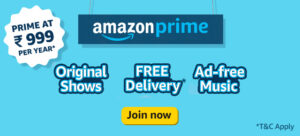Turning your old computer into a Chromebook can be made possible by simply installing Chrome OS and make it operate like a new computer. Installing Chrome OS on any Personal Computer is very easy so long as one has the necessary tools in place. Google only provides official Chromebooks and it is thus difficult to lay your eyes on an official build of Chrome OS from Google. Regardless of this, there are a number of options that one can use in installing the open-source Chromium Software or any other software that is related to it.
These software’s are easy to use and can be run directly from any USB drive that you may possess. Installing the USB drive is optional based on your personal preferences.
Chrome OS software has specifically been designed to work with Chromebooks which are simple and automatically update themselves from google. What makes them even better is their ability to work with all packages of a computer by simply installing a software. Although not all computer hardware will interact with Chromebooks, the Chrome OS will definitely be efficient as when it works with Chromebooks.
It is advisable that you get a browser-focused operating system from any old Personal computer that you may have in your office or house. This will ensure that the environment for setting up the Chrome OS is safe and secure. This can be made possible by using the following ways.
Chromium OS
Chrome OS by Google is modified using an open-source project that is commonly referred to as Chromium OS. Chromium OS can only be used by installing it yourself since google does not offer any build up to this software. Using this open-source a company known as Neverware has created Neverware CloudReady. This Cloudware is similar to the Chrome OS but has some additional features and management and is sold directly to companies and schools that want to run Chrome OS in the personal computers.
For people that rely on Chrome OS while in their homes, Neverware gives them Cloudready, which is a free version of the Neverware CloudReady. Since it is an improvement of the Chrome OS, there is no need of adding additional features from Google because everything has been included in the Neverware.
Also Read: How to fix crashes in Outlook due to corrupt Outlook data files
Although Neverware is a modification of the Chrome OS that is manufactured by Google, it is still one of the most reliable software’s when compared to other softwares in the market. Just like Chrome OS, Neverware CloudReady automatically updates itself to any new Firmware that is made available to the public by Neverware.
Even though your personal computer may not be among the listed devices that can support CloudReady, there is still a high chance of it working once installed. This is not fully guaranteed by Neverware, as is the case when using a Chromebook that is meant for the Chrome OS.
Before you install Neverware in your personal computer, it is highly recommended that you test it out to ensure that it operates effectively. For you to successfully test Neverware, you need to have an 8GB or 16GB USB drive that can work with a computer that has Google Chrome.
If Neverware works well with your personal computer after testing it, you can install it and start enjoying the advantages that it has to offer. Installing Neverware in your personal computer is very simple, as it only requires you to boot your computer. This is done by clicking on the button that is located at the bottom-right corner of your screen. Once it is selected, click on ‘Install CloudReady’ to select it. You will then have successfully installed CloudReady in your personal computer. If by any chance you have any question that needs clarification, you can check on the Neverware CloudReady Installation guide to get more information.
Lightweight Linux Desktop
When it is not possible to use Cloudware, one can opt for the Lightweight Linux desktop, as it is a good alternative to the Neverware. Since Google supports the operation of Chrome on Linux, installing it in your personal computer can make it possible for you to use Chrome or any other browser. Instead of installing Chrome OS or Neverware Cloudware, you can install the Lightweight Linux Desktop and start using Chrome on it.
If you have an old computer, then try using Lubuntu, as it is one of the best Lightweight Linux Desktop that will operate efficiently in this computer. It is also possible to upgrade the old computer that you have in your house or office by simply running Windows Vista or Windows XP. This will give the computer a new modern look with the latest operating systems that contain security updates and a browser that is up-to-date.
After deciding to make use of the Linux distribution, installing it becomes very easy, as you are required to follow the same process that you used when installing Neverware CloudReady. All you need to do is come up with a bootable USB drive that will work well with your Linux Distribution. Using the USB drive, boot the personal computer without interfering with any other software that is in your computer. The safest method of doing this is through the Linux live environment, as it will not tamper with anything that is available in your personal computer. For some modern personal computers, disabling secure boot is required before you boot the Linux distributions.
It is not possible for anyone to turn an old computer into a Chromebook. This is because they will not be able to get any Chrome OS update directly from Google and thus cannot boot as quickly as the modern personal computers that have a Chrome OS. Using a laptop is also not an option since it will not be able to give the required battery life spun that is offered by a Chromebook. When looking for anything that is similar to the Chromebook, you can still use a laptop even though it may not offer the efficiency and speed necessary for running a Chrome Operating System.